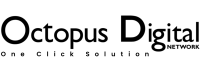Are you Looking for the Asterisk Call Center Setup , Asterisk is an open-source software PBX (private branch exchange) that can be used to set up a call center. It is a powerful and flexible platform that can be used to create a call center that meets the specific needs of your business.
In this blog post, we will walk you through the steps involved in setting up an Asterisk call center. We will cover everything from installing Asterisk to configuring the different features that you need. By the end of this post, you will have a basic understanding of how to set up an Asterisk call center and you will be well on your way to providing excellent customer service to your customers.
Step 1: Install Asterisk
The first step is to install Asterisk on your server. Asterisk is available for a variety of operating systems, including Linux, Windows, and macOS. You can download the Asterisk software from the Asterisk website.
Once you have downloaded the Asterisk software, you need to install it on your server. The installation process will vary depending on your operating system. However, most installation processes are straightforward and can be completed in a few minutes.
Step 2: Configure Asterisk
Once Asterisk is installed, you need to configure it. The configuration process involves setting up the different features that you need for your call center. For example, you will need to configure the call routing, the voicemail system, and the call recording system.
The Asterisk configuration file is called asterisk.conf. This file contains all of the settings that you need to configure Asterisk. You can edit the asterisk.conf file using a text editor.
There are many resources available to help you configure Asterisk. The Asterisk website has a comprehensive documentation section that covers all of the different configuration options. You can also find many tutorials and guides on the internet.
Step 3: Add Agents
Once Asterisk is configured, you need to add agents to your call center. Agents are the people who will be answering calls from your customers. You can add agents by editing the agents.conf file.
The agents.conf file contains a list of all of the agents in your call center. Each agent has a unique name and extension. You can also specify the agent’s availability and skills.
Step 4: Test Your Call Center
Once you have added agents to your call center, you need to test it to make sure that it is working properly. You can do this by calling your call center from a different phone.
If you are able to make and receive calls, then your call center is working properly. However, if you are having problems, you need to troubleshoot the issue.
Step 5: Monitor Your Call Center
Once your call center is up and running, you need to monitor it to make sure that it is performing well. You can do this by using the Asterisk monitoring tools.
The Asterisk monitoring tools allow you to view call statistics, such as the number of calls answered, the average call duration, and the number of abandoned calls. You can also view the status of your agents and the calls that they are currently handling.
Solution
Setting up an Asterisk call center can be a complex process. However, by following the steps in this blog post, you can set up a basic Asterisk call center that will meet the needs of your business.
If you need help setting up your Asterisk call center, there are many resources available to you. The Asterisk website has a comprehensive documentation section and there are many tutorials and guides available on the internet.
You can also find a number of Asterisk call center providers who can help you set up and manage your call center. These providers can provide you with a turnkey solution that includes all of the hardware and software that you need.
With a little planning and effort, you can set up an Asterisk call center that will provide excellent customer service to your customers.
Asterisk Call Center Setup: A Step-by-Step Guide
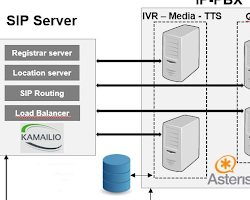
Asterisk is an open-source software PBX (private branch exchange) that can be used to set up a call center. It is a powerful and flexible platform that can be used to create a call center that meets the specific needs of your business.
In this blog post, we will walk you through the steps involved in setting up an Asterisk call center. We will cover everything from installing Asterisk to configuring the different features that you need. By the end of this post, you will have a basic understanding of how to set up an Asterisk call center and you will be well on your way to providing excellent customer service to your customers.
Step 1: Install Asterisk
The first step is to install Asterisk on your server. Asterisk is available for a variety of operating systems, including Linux, Windows, and macOS. You can download the Asterisk software from the Asterisk website: https://www.asterisk.org/.

Once you have downloaded the Asterisk software, you need to install it on your server. The installation process will vary depending on your operating system. However, most installation processes are straightforward and can be completed in a few minutes.
Step 2: Configure Asterisk
Once Asterisk is installed, you need to configure it. The configuration process involves setting up the different features that you need for your call center. For example, you will need to configure the call routing, the voicemail system, and the call recording system.
The Asterisk configuration file is called asterisk.conf. This file contains all of the settings that you need to configure Asterisk. You can edit the asterisk.conf file using a text editor.
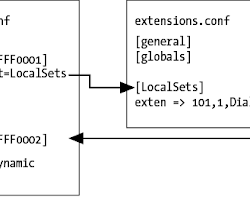
There are many resources available to help you configure Asterisk. The Asterisk website has a comprehensive documentation section that covers all of the different configuration options. You can also find many tutorials and guides on the internet.
Step 3: Add Agents
Once Asterisk is configured, you need to add agents to your call center. Agents are the people who will be answering calls from your customers. You can add agents by editing the agents.conf file.
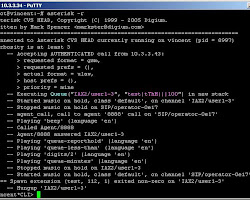
The agents.conf file contains a list of all of the agents in your call center. Each agent has a unique name and extension. You can also specify the agent’s availability and skills.
Step 4: Test Your Call Center
Once you have added agents to your call center, you need to test it to make sure that it is working properly. You can do this by calling your call center from a different phone.
If you are able to make and receive calls, then your call center is working properly. However, if you are having problems, you need to troubleshoot the issue.
Step 5: Monitor Your Call Center
Once your call center is up and running, you need to monitor it to make sure that it is performing well. You can do this by using the Asterisk monitoring tools.
The Asterisk monitoring tools allow you to view call statistics, such as the number of calls answered, the average call duration, and the number of abandoned calls. You can also view the status of your agents and the calls that they are currently handling.
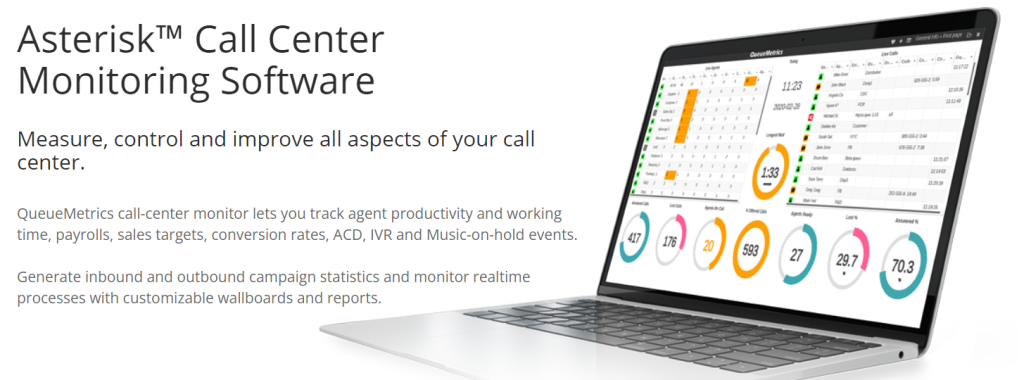
Conclusion for asterisk call center setup
Setting up an Asterisk call center can be a complex process. However, by following the steps in this blog post, you can set up a basic Asterisk call center that will meet the needs of your business.
If you need help setting up your Asterisk call center, there are many resources available to you. The Asterisk website has a comprehensive documentation section and there are many tutorials and guides available on the internet.
You can also find a number of Asterisk call center providers who can help you set up and manage your call center. These providers can provide you with a turnkey solution that includes all of the hardware and software that you need.
With a little planning and effort, you can set up an Asterisk call center that will provide excellent customer service to your customers.